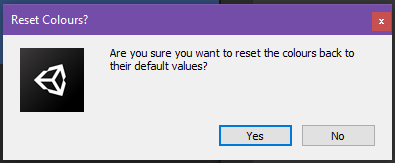
Asset Settings
Project Settings Window
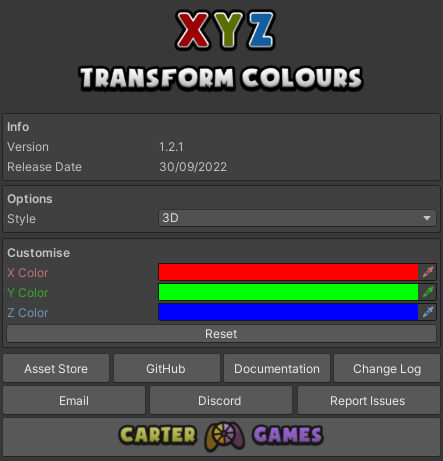
You can edit the settings via this window. It can be found under Preferences/Carter Games/Transform Colours This window also shows the version number of the asset, release date & some helpful links as well as the settings for the asset. See what each option does here: ⚙️ Options.
Menu Item

You can access the settings via a menu item on the top bar navigation menu which can be found under Tools/Carter Games/Transform Colours/Edit Settings This will open the project settings window on the multi scene settings.
⚙️ Options
All the settings for this asset are stored in the editor perfs for the user. This lets the settings be different on a per user basis so those on different themes can customise the look. See more on the editor perfs below:
 https://docs.unity3d.com/ScriptReference/EditorPrefs.html
https://docs.unity3d.com/ScriptReference/EditorPrefs.html
Options
Style
enum
| Setting | Description |
|---|---|
| 3D (Default) | Show all fields in the colours selected. |
| 2D | Shows just the most common 2D development fields in the colours selected. |
Customise
X Color
Color
The colour that is used for the X values in the transform component. The colour field doesn’t let you change the alpha of the colour which is deliberate.
Y Color
Color
The colour that is used for the Y values in the transform component. The colour field doesn’t let you change the alpha of the colour which is deliberate.
Z Color
Color
The colour that is used for the Z values in the transform component. The colour field doesn’t let you change the alpha of the colour which is deliberate.
Reset Button
Pressing the button will reset the colours to the default of the theme, there is a light & dark version for the colour schemes. This option will open a dialogue to stop you pressing the option by accident.