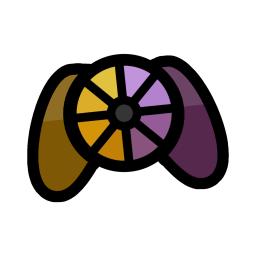
Audio Manager
🔴 Summary
The Audio Manager package is designed, like most of my assets is free and aimed to be user friendly and easy to use. Once installed into your project, you may call for sounds to be played pretty much anywhere you want. With options to control the location, volume, pitch, time and delay and more when calling for a sound to play.
🌟 Thanks
Thank you for deciding to use my asset for your project. If you like my asset, feel free to leave a
⭐⭐⭐⭐⭐ review! If you find that our asset is not up to scratch or find and issue, please do let me know either via our email: [email protected] and I will do my best to help you with the issues you are facing. I can’t read minds, so if you don’t speak up, it won’t get fixed 😆
ℹ️ Essential Information
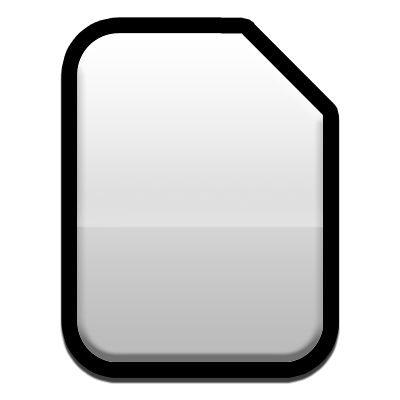 Installation & Updating
Installation & Updating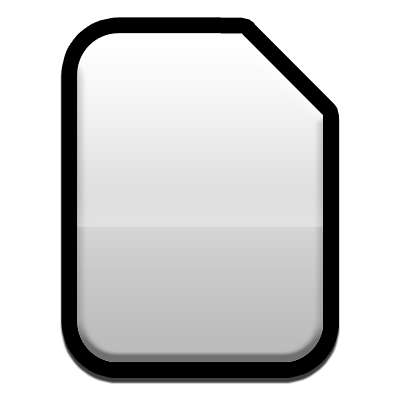 Package Contents
Package Contents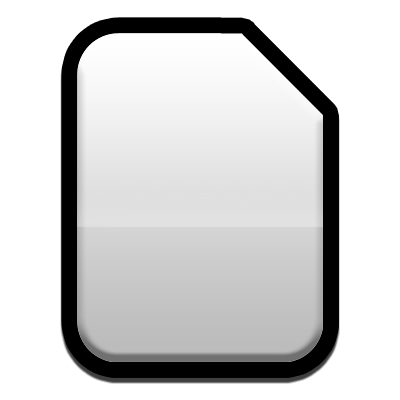 Asset Settings
Asset Settings
📒 Guides
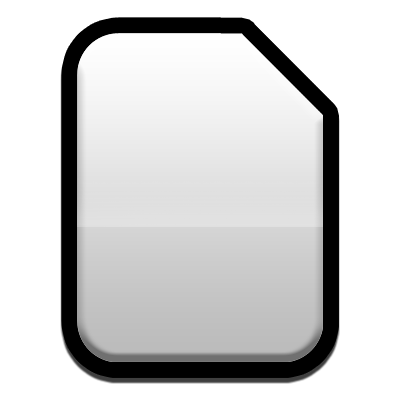 Setup Guide
Setup Guide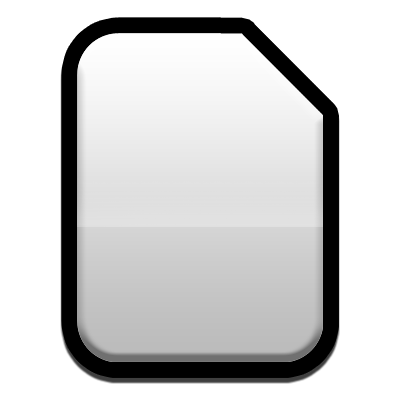 Audio Manager File Breakdown
Audio Manager File Breakdown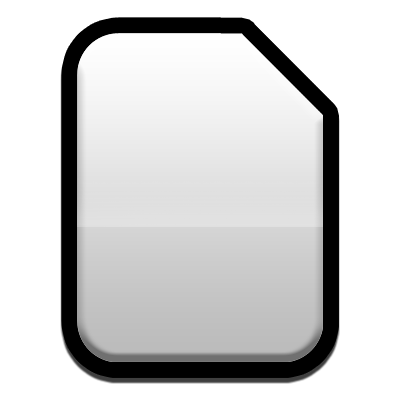 Audio Manager Breakdown
Audio Manager Breakdown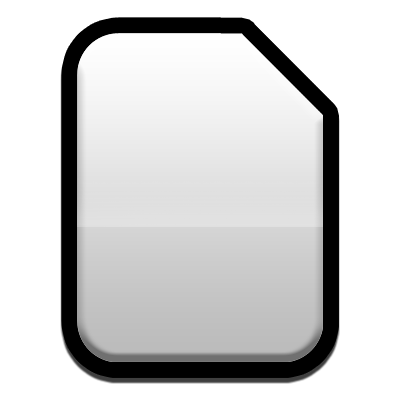 Audio Player Breakdown
Audio Player Breakdown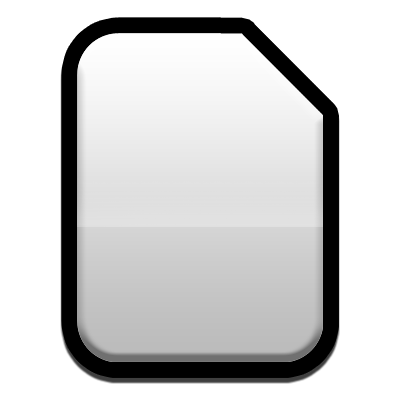 Music Player Breakdown
Music Player Breakdown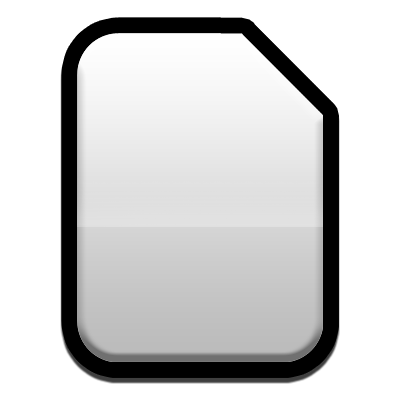 How To Use AudioArgs
How To Use AudioArgs 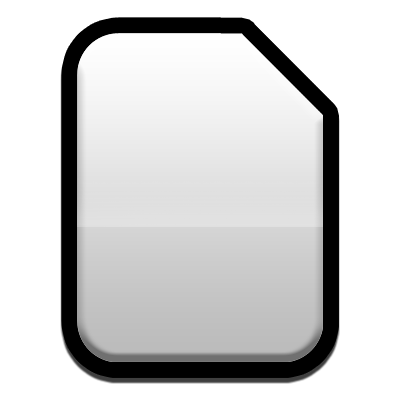 Audio Prefab Setup
Audio Prefab Setup
🤷♂️ F.A.Q
How does scanning work?
How does scanning work?
By default the script scans the “/audio” directory if you have left a directory field left blank, you can change the path via the Audio Manager Global Settings which we recommend you do before scanning for the first time. to go to any sub-directory within the “/audio” folder, or add additional directories using the inspector display. This field is not case sensitive as shown below:
- Example 1: mygame – “/audio/mygame” will be scanned
- Example 2: MyGame – “/audio/mygame” will be scanned (capitals are ignored)
- Example 3: MyGame/SFX – “/audio/mygame/sfx” will be scanned
The script will automatically update with the new sounds once you have entered a valid directory. Once scanned the script will list all the audioclips it has found. This will update on the fly when you add new files into your scanned directory with the audio manager selected.
As of 2.6.0 you can select the directories to scan from a drop down. Each section of the dropdown is next in the directory hierarchy. You can change how the drop down is shown in the settings of the asset.
Why is a file not scanning?
Why is a file not scanning?
The audio manager will scan all valid audio file types that work with unity. There are a few reasons why a clip won't scan. Try some of the steps below if you are having this issue.
- Make sure the file type is accepted by Unity.
- Make sure the clip name is not the same as another in the project.
- If updating a clip with a new one with the same name, delete the old one and let the audio manager rescan, then add the new one.
Why won’t a clip won't play?
Why won’t a clip won't play?
There can be a few reason why a clip won't play:
- Check that you have spelt the clip name correctly.
- Check that the clip is present in the audio manager file you are using.
I called a function and the clip plays a million times! Why is this?
I called a function and the clip plays a million times! Why is this?
This is due to you having the call in an update() or similar, if you have the call in update you need to have either a Boolean or a coroutine to stop it been called more than once.
The Inspector hasn’t loaded correctly when I added the script, Why?
The Inspector hasn’t loaded correctly when I added the script, Why?
If this has happened, please sent me screenshots and ways to replicate the problem so I can fix it. email: [email protected]
Got an issue that isn't listed?
Got an issue that isn't listed?
❔ Support
You can email me any time through the support email: [email protected] and I aim to get back to you with 72 hours. Note I may be away for an extended period and may not be able to offer support instantly on some occasions.
💙 Discord
You can join the community discord server and react with the assets 🎨 role in the:
✅ server-info-rules channel to gain access to support channels for each asset. Like with emails I aim to get back to you within 72 hours, but it may not always be possible.